Enabling Backup and Restore for CoreSSH Server
Requirements: CoreSSH Server
CoreSSH Server is a secure, high-performance SSH server that provides SFTP, SCP, and shell access on Windows. It enables users to connect and upload or download files, manage remote resources, and interact with remote systems.
Introduction
Backup and restore functionality in CoreSSH Server allows administrators to preserve and recover critical application data, including configuration settings, defined user accounts, known host keys, and trusted public keys.
This feature is designed to help maintain continuity across environments, migrations, or disaster recovery scenarios. Unlike file system backups, this process does not include user-uploaded files or directories—only the internal data managed by the CoreSSH Server itself.
In this article, we’ll walk through how to enable, create, and restore CoreSSH Server backups effectively.
Configure
To back up your CoreSSH Server configuration, use the built-in export feature available through the system tray menu. Right-click the CoreSSH Server icon in the system tray and navigate to Help > Export Settings....
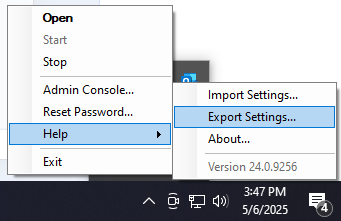 This will save all server-defined settings—including user accounts, known host keys, and trusted public keys—to a single INI-format file. Note that all the settings will be visible in plaintext, so it should be stored securely.
This will save all server-defined settings—including user accounts, known host keys, and trusted public keys—to a single INI-format file. Note that all the settings will be visible in plaintext, so it should be stored securely.
To restore settings from a previous backup, simply use Help > Import Settings... from the same system tray menu and select the saved INI file. Once imported, the application will immediately apply the restored settings.
We appreciate your feedback. If you have any questions, comments, or suggestions about this article please contact our support team at support@nsoftware.com.

