Using CoreSSH Server with FileZilla
Requirements: CoreSSH Server
CoreSSH Server is a secure, high-performance SSH server that provides SFTP, SCP, and shell access on Windows. It enables users to connect and upload or download files, manage remote resources, and interact with remote systems.
Introduction
Connecting FileZilla to CoreSSH Server is very simple. The following basic steps are all that's needed to connect and browse. When FileZilla is opened, the top bar contains a section to specify a Host, Username, Password, and Port for a server you want to connect to. The Host field is used to specifiy both the protocol that should be used to connect (SFTP or FTP) and the IP address of the server you want to connect to. For example, if using CoreSSH to host an SFTP server on 10.0.1.63, then this field would be set to sftp://10.0.1.63. The Username and Password fields are used to specify the credentials for the user that is connecting if basic authentication is being used. The Port field can be used to specify a port if needed. The default port is 22, but CoreSSH may be configured to use a different port. Check with your administrator if you're unsure. Once configured, press Quickconnect to connect to the SFTP server.
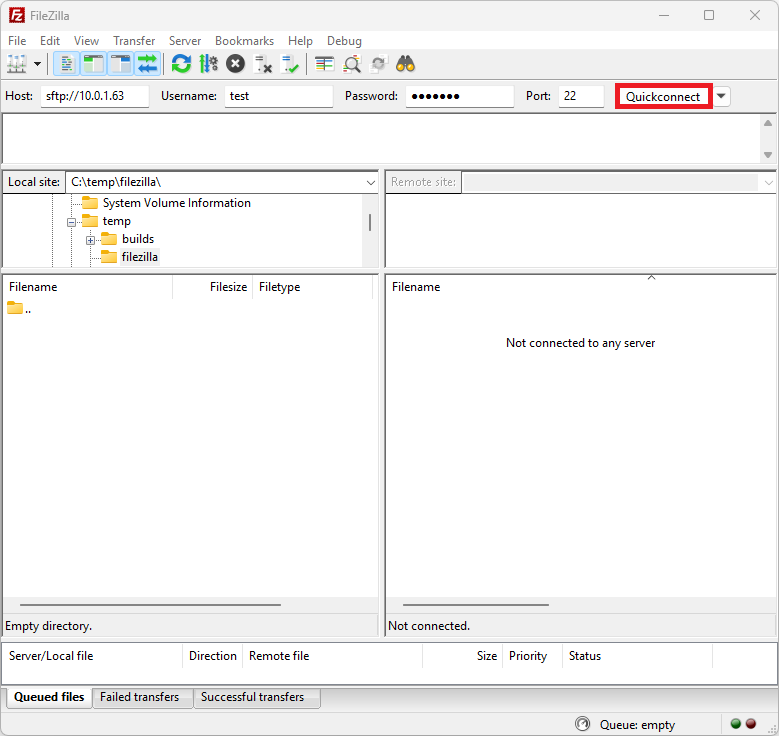
If FileZilla encounters an unknown host key, you may be prompted to "Trust this host" along with the Fingerprint for the hostkey. If the host should be trusted, press OK to continue.
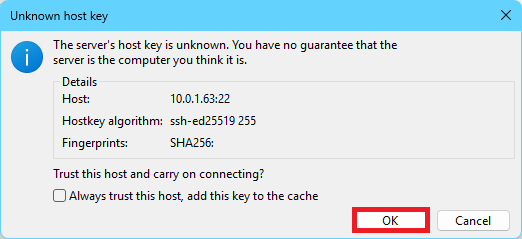
FileZilla should now be connected, allowing you to browse and transfer files to/from the SFTP server hosted by CoreSSH.
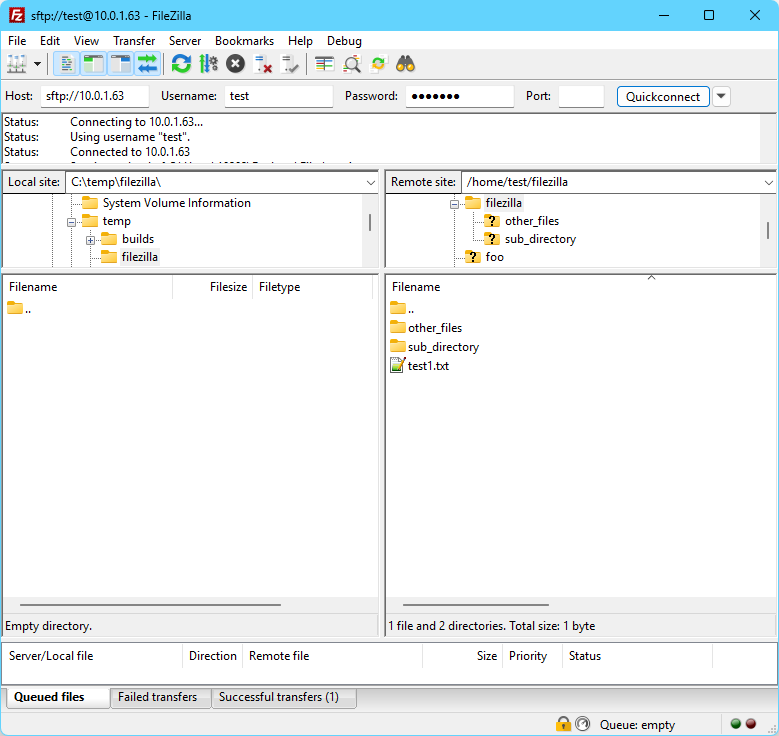
We appreciate your feedback. If you have any questions, comments, or suggestions about this article please contact our support team at support@nsoftware.com.

