Using CoreSSH Server with WinSCP
Requirements: CoreSSH Server
CoreSSH Server is a secure, high-performance SSH server that provides SFTP, SCP, and shell access on Windows. It enables users to connect and upload or download files, manage remote resources, and interact with remote systems.
Introduction
Connecting WinSCP to CoreSSH Server is very simple. The following basic steps are all that's needed to connect and browse. On the homepage of WinSCP, press New Tab to start configuring a new connection.
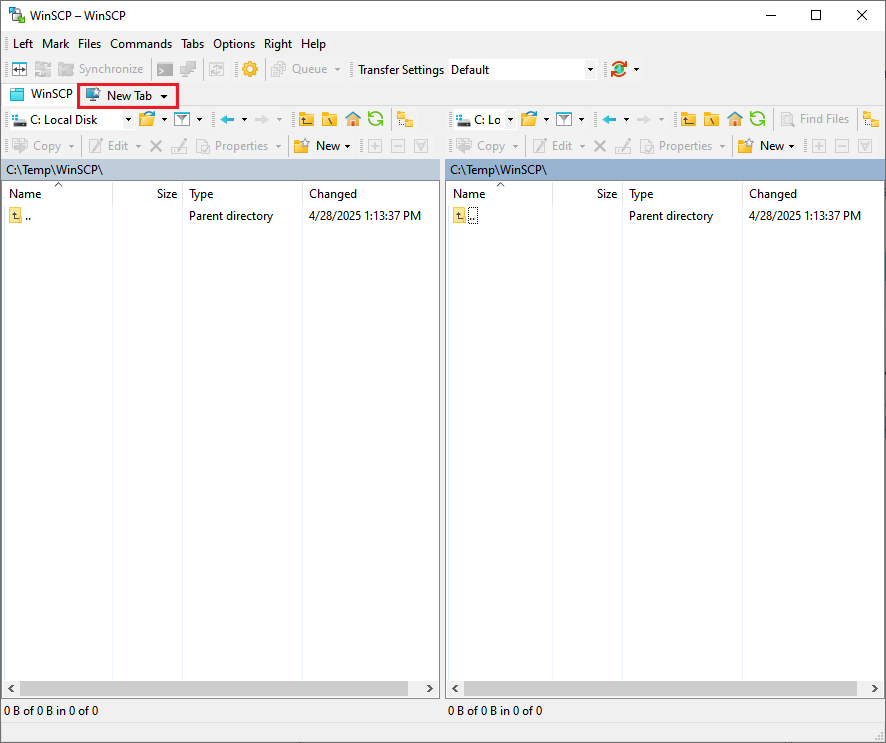
On the Login page ensure the File Protocol is set to SFTP. Then input the Host name, Port, User name, and Password fields to the values configured when setting up CoreSSH. If you are unsure of the values to use, contact the server administrator. The following example is connecting to a CoreSSH server that has been confirgured to listen on 10.0.1.63 using the default port (22). The connection has been configured to connect as the user "test" using basic authentication. As a convience, this configuration can be saved for later using the Save button. Once configured, press Login to connect to the server.
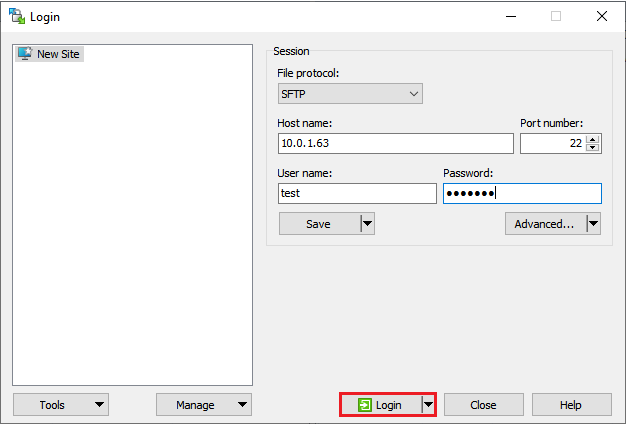
If WinSCP encounters an unknown host key, you may be prompted to "Add host key to cache" along with the Fingerprint for the hostkey. If the host should be trusted, press Accept to continue.
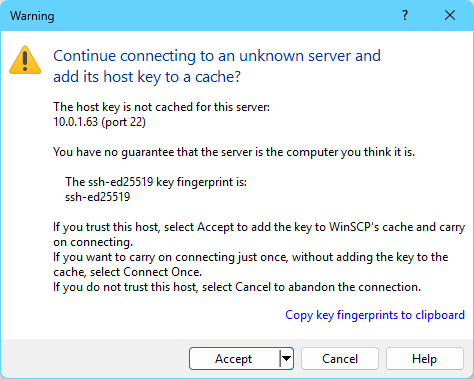
WinSCP should now be connected, allowing you to browse and transfer files to/from the SFTP server hosted by CoreSSH.
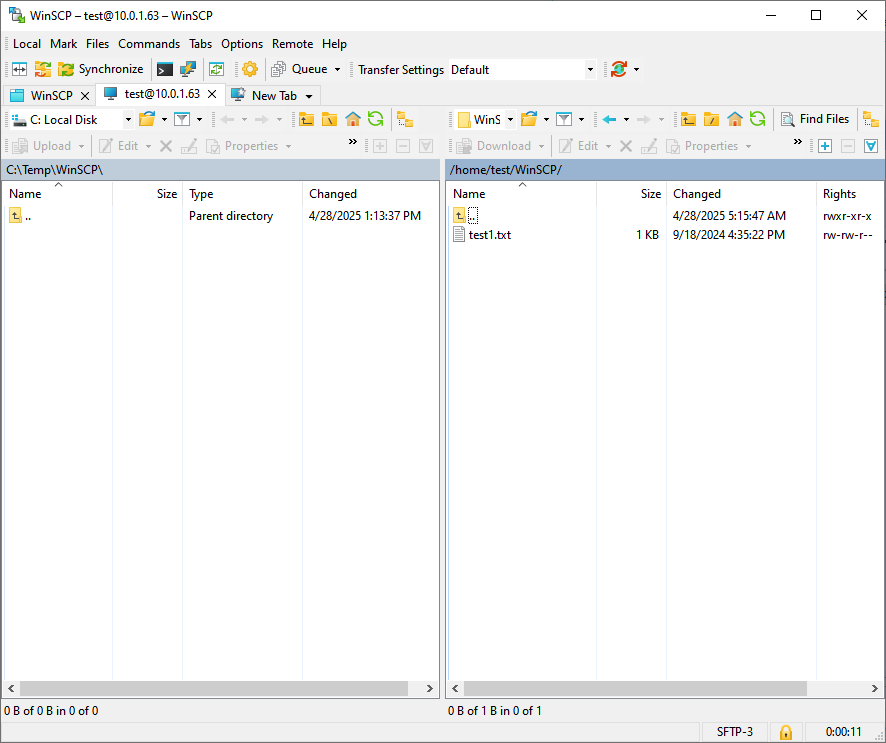
We appreciate your feedback. If you have any questions, comments, or suggestions about this article please contact our support team at support@nsoftware.com.

