NetCmdlets: Using the Quest AD Cmdlets
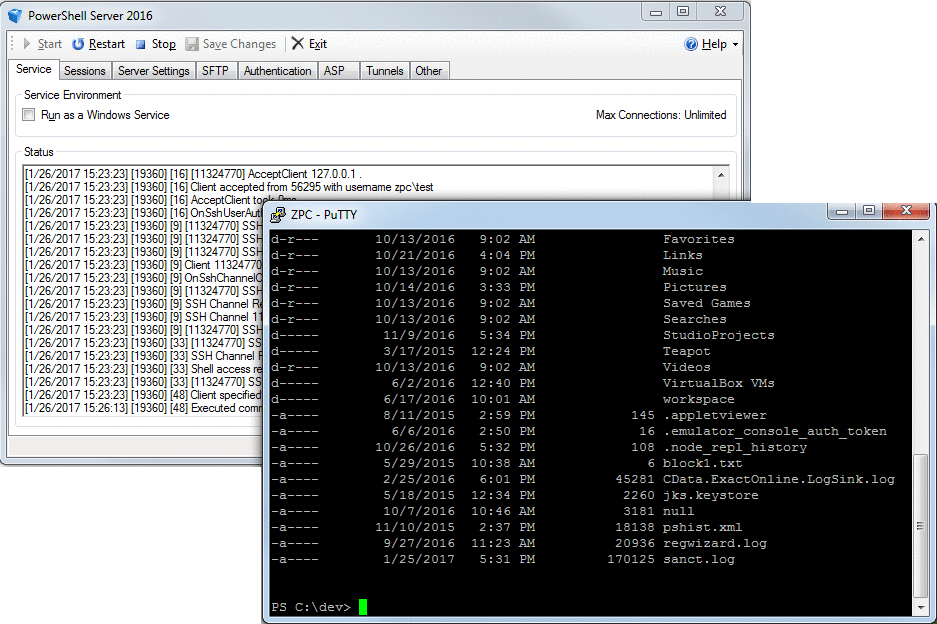
Requirements:
- PowerShell Server
- Quest AD Cmdlets
- Any SSH Client
Introduction
This tutorial was designed to focus on what is required to run the Quest AD Cmdlets within PowerShell Server. It does not cover setting up PowerShell Server or connecting to the server. Please note that this tutorial also does not provide steps on how to setup Active Directory or how to perform adminstrative tasks with the Quest AD Cmdlets.
Prerequisites
The first step is to install the Quest AD Cmdlets. This tutorial does not cover the necessary steps needed to install these cmdlets, but there are a variety of tutorials on the web that provide detailed information about them. There is also a guide for the Quest AD Cmdlets which can be found here.
Once you have Quest AD Cmdlets installed, you will then want to download and install PowerShell Server on the same machine where you have the cmdlets installed.
Running Quest AD Cmdlets
Now that you have both PowerShell Server and Quest AD Cmdlets installed, you can then connect to the PowerShell Server. Once connected, you will need to load the snap-in for the Quest AD Cmdlets which can be accomplished by running the Add-PSSnapin command. For example:
Add-PSSnapin Quest.ActiveRoles.ADManagement
Once the snap-in has successfully loaded you can then execute any of the Quest AD Cmdlets just as you would in a regular PowerShell Console, i.e. “Get-QADComputer”
Tips and Troubleshooting
-
‘Object reference not set to an instance of an object’ This error often occurs when Impersonation is used (which is done by default on the PowerShell Server). Therefore to resolve this, you can turn off Impersonation.
To turn off Impersonation, navigate to the Other tab and uncheck the “Enable Impersonation” checkbox. Restart the server for the change to take effect.
This information, as well as other server configuration settings, can also be found within the help file that is installed along with PowerShell Server.
We appreciate your feedback. If you have any questions, comments, or suggestions about this article please contact our support team at support@nsoftware.com.

