PowerShell Server: Setting up Dynamic Port Forwarding
Introduction
It is possible to use PowerShell Server to perform Dynamic Port Forwarding, but most of the configuration will be done to an SSH client (such as PuTTY) and in the options for your web browser.
Step 1
Start PowerShell Server as normal.
Step 2
In your SSH client, set the Host Name and Port to point to the address and port of your PowerShell Server. In PuTTY, you’ll set this in the Session section (the first menu).
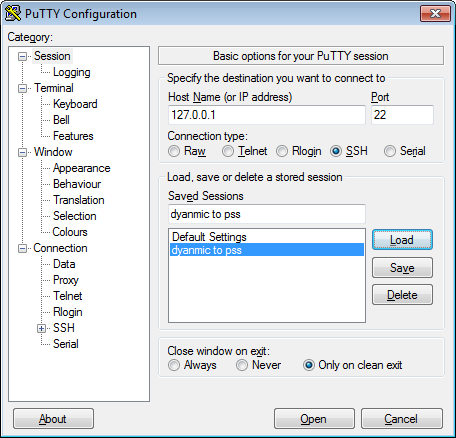
Step 3
Set your SSH client to have a Dynamic SSH Tunnel through an unused port (8888 in this example). In PuTTY, you’ll navigate to Connection->SSH->Tunnels, set the Source port and select the Dynamic radio button.
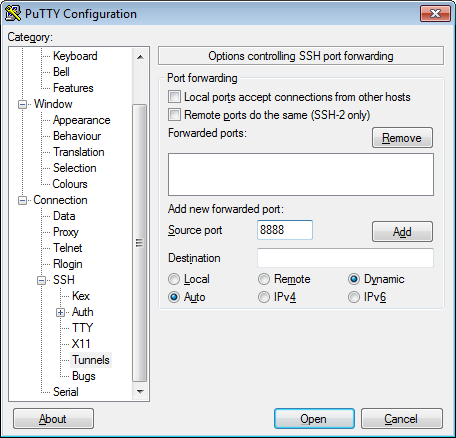
After you’ve set the port and selected Dynamic, you’ll click the Add button.
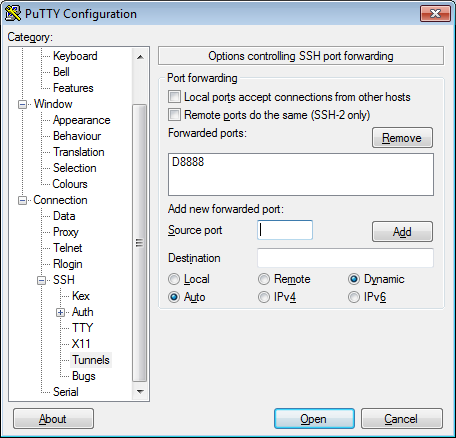
Step 4
Set your browser to have a SOCKS proxy pointing to the address and port of your SSH client. In Chrome, you’ll need to go the Settings and click the “Change Proxy Settings…” button then click the “LAN settings” button, check the “Use a proxy server…” checkbox and click the Advanced button. Then you can set the address and port.
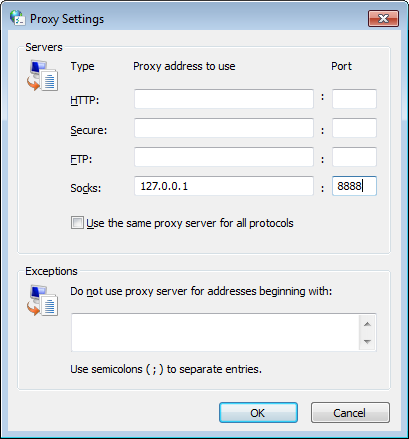
In Firefox, you’ll go to the Options menu, select the Network tab and click the “Settings…” button in the Connection section. From there, you can select the Manual proxy configuration radio button and set the address and port.
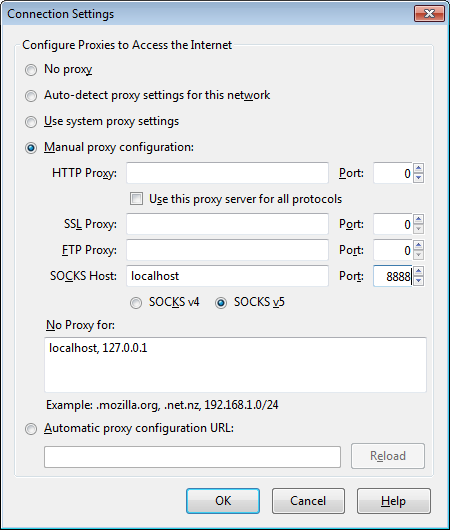
Please note that you’ll need to leave the other Proxy addresses and ports empty (or pointing to a different address/port) in order for the dynamic port forwarding to work.
We appreciate your feedback. If you have any questions, comments, or suggestions about this article please contact our support team at support@nsoftware.com.

