Connect to iDrive (e2) with S3 Drive
S3 Drive can connect to any S3-compatible provider. Many common providers are already defined. Others, including iDrive's e2, require adding a custom provider. The instructions below cover adding a custom provider for iDrive's e2 .
From the Drives tab of the main window, click New... to open the Edit Drive dialog.
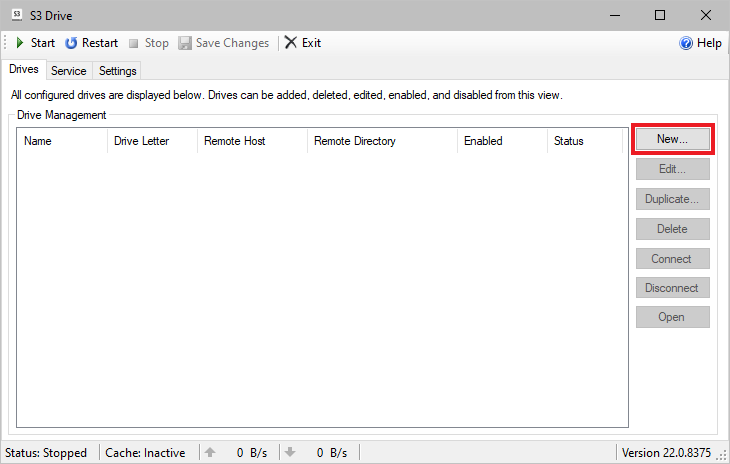
On the Edit Drive dialog input a local drive name. Then click the ellipsis (...) next to Provider to bring up the Provider Management dialog.
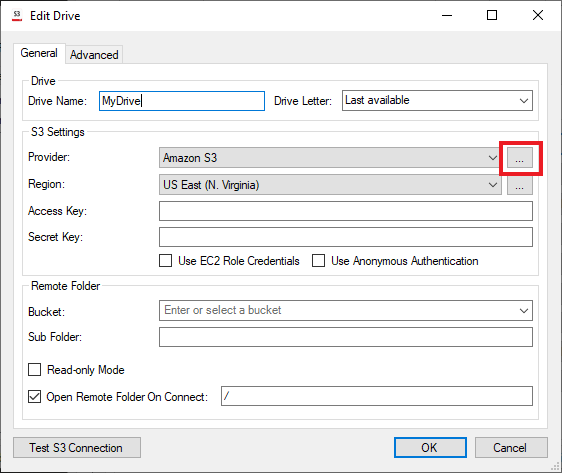
Click the New... button in the Provider section.
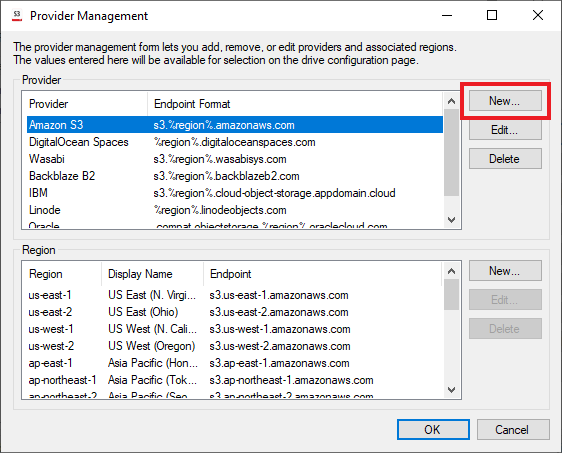
Enter a name in the Provider field. Enter the endpoint URL in the Endpoint Format field. To get the basic format check the settings of one of your buckets.
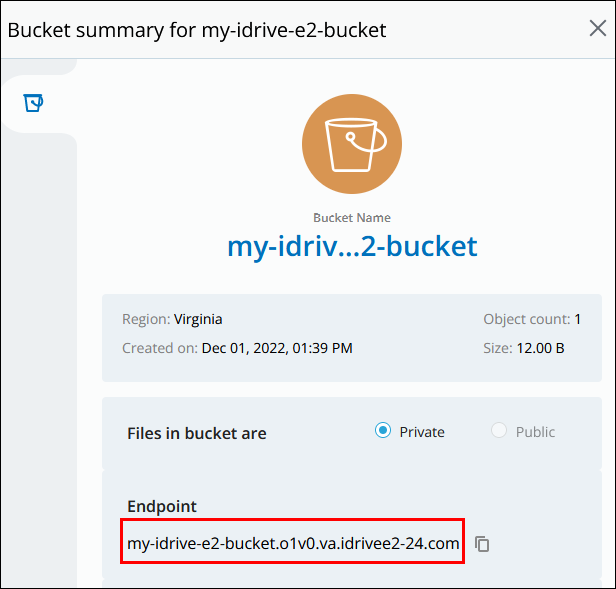
To get the actual Endpoint Format, remove the bucket and replace the region with %region%. The format for the example above would be o1v0.%region%.idrivee2-24.com. Once entered, click OK.
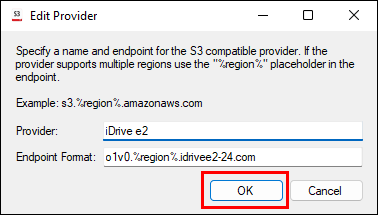
iDrive makes use of different regions which need to be added. Click New... to add a region.
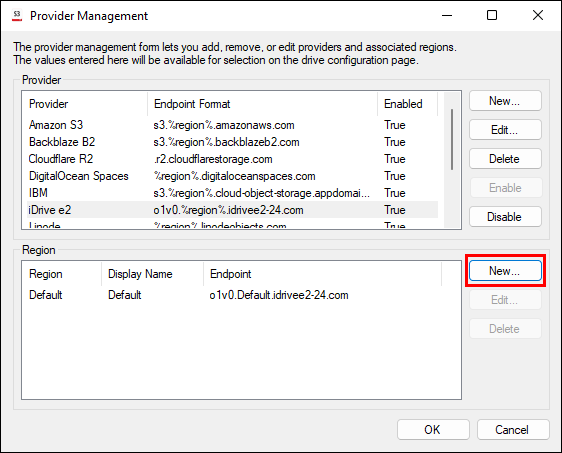
Add the region code to Region and a friendly name in Display Name.
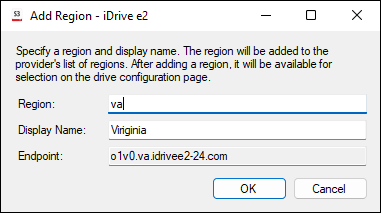
Click OK twice to finalize the new region and provider. You can add other regions anytime.
In the Edit Drive window, set Provider, Region, AccessKey, and SecretKey. Then select a Bucket.
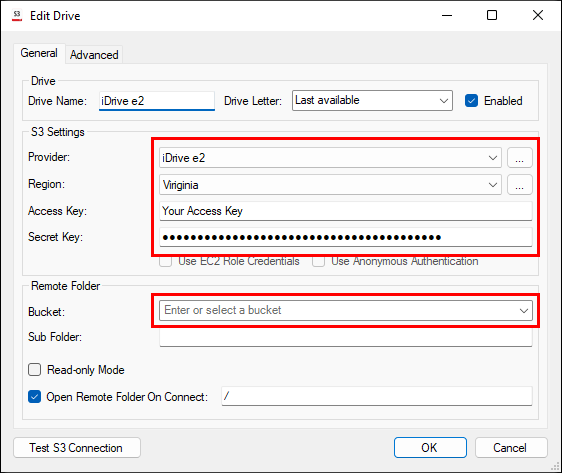
Click OK to finish.
We appreciate your feedback. If you have any questions, comments, or suggestions about this article please contact our support team at kb@nsoftware.com.

