Add a Custom Provider to S3 Drive
Requirements: /n software S3 Drive
Introduction
S3 Drive can connect to any S3-compatible provider. Many common providers are already defined. Others need to be added as a custom provider. This guide generically covers how to make a custom provider. There are also several guides available for various custom providers linked below.
Gathering Required Information
You'll need to know some information to create a custom provider such as:
- The endpoint URL
- Whether regions are used and what they are
The Endpoint URL is where all requests are sent. As an example, the URL for Amazon's S3 service is s3.%region%.amazonaws.com where %region% is one of Amazon's regions. The URL should include the base URL, a region placeholder (if applicable), but no bucket name.
Any S3-compatible provider should have documentation stating what this URL is and whether regions are used. If regions are used, it should have the region codes that are used in the URL.
Because there are so many different S3 providers, it is difficult to know exactly where this information is located for each. Common sections you may find this information under may be called "Developer Documentation", "API Reference", or something similar.
Creating the Provider
Once you've gathered this information, access the Provider Management dialog by clicking New... to create a new drive. Then click the ellipsis ... next to Provider.
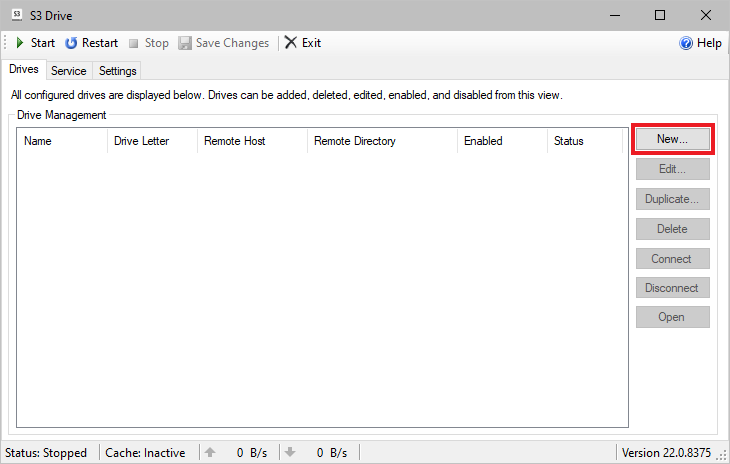
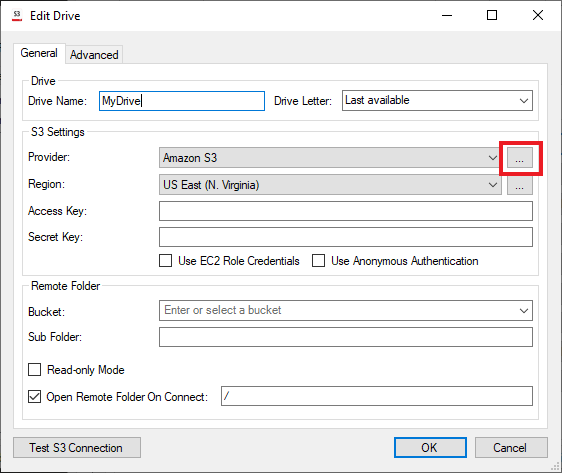
Click the New... button in the Provider section.
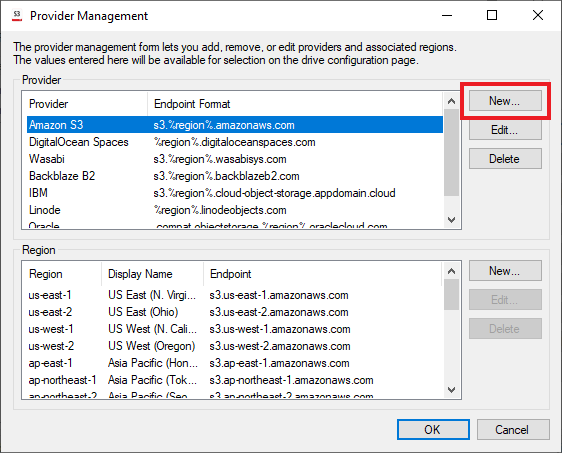
Enter a name in the Provider field. Enter the endpoint URL in the Endpoint Format field. This should be the Endpoint URL you found in a previous step. Do not include the bucket as part of the format.
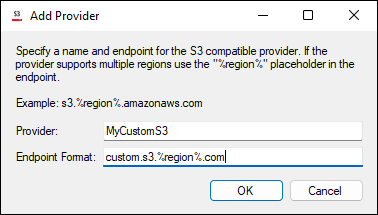
Adding Regions
If your provider does not use regions simply click OK to finalize the provider.
If your custom provider uses regions, then use the following instructions to add them.
For the first region click New.... Then enter a friendly name for the region as well as the region code. The region code should be the exact code listed in the documentation that would be placed in the Endpoint URL.
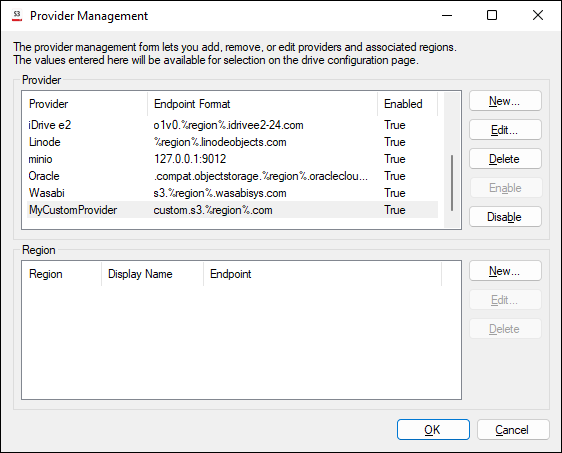
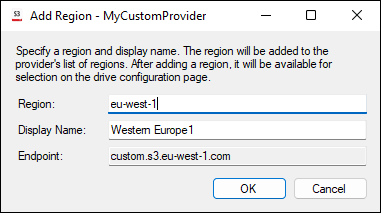
When finished click OK to save the region. Repeat this process for every region.
Use a Custom Provider
Once your custom provider has been added simply use it like any other provider. Select the provider from the list of available providers in the Edit Drive form.
We appreciate your feedback. If you have any questions, comments, or suggestions about this article please contact our support team at kb@nsoftware.com.

