S3 Drive Quick Start
Requirements: /n software S3 Drive
S3 Drive is an easy-to-use utility that mounts any S3 compatible service file system as a Windows drive. Once connected, you can browse and work with files as if they were stored on your local machine. The application is simple to use, yet very flexible and designed with performance and security in mind. Standard supported providers include:
|
|
|
Instructions
Connecting a drive to a remote S3 provider is the primary function of the product and is designed to be simple. The following basic steps are all that's needed to mount a drive.
From the Drives tab of the main window, click New... to open the Edit Drive dialog.
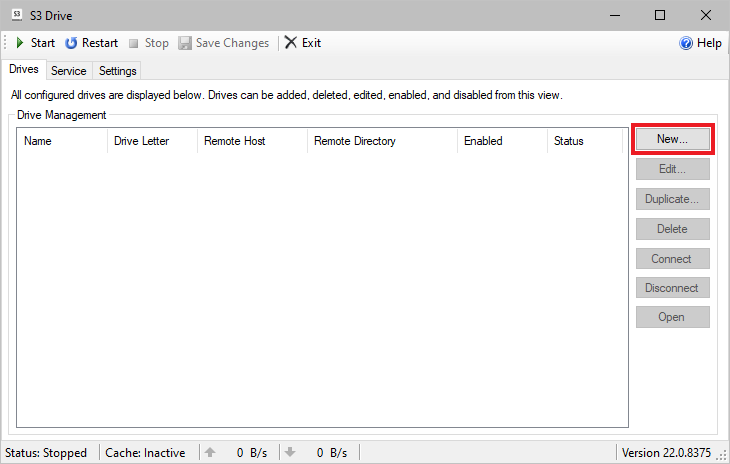
On the Edit Drive dialog input a local drive name and choose a drive letter. Then, select an S3 provider from the drop down menu.
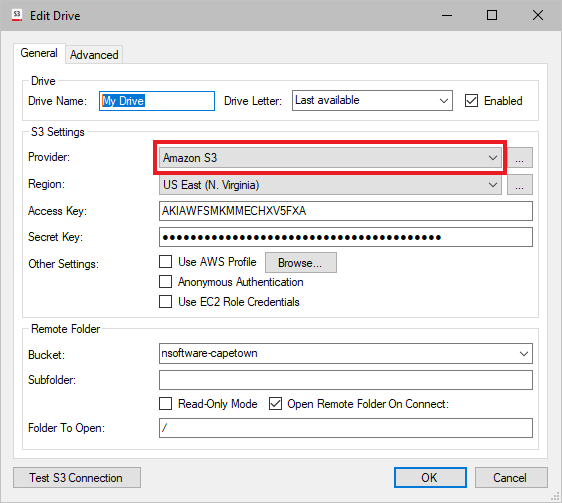
Click Test S3 Connection to verify the connection to the S3 provider, then press OK to save the new drive configuration.
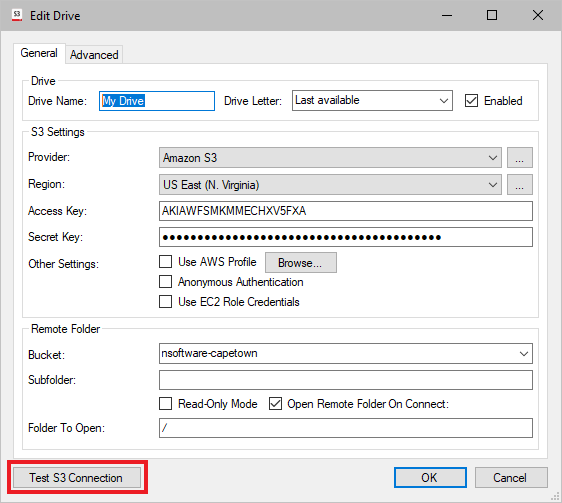
Press Start on the main window to connect all the enabled drives.

The drive should now be visible in Explorer and available to access by any application on the machine.
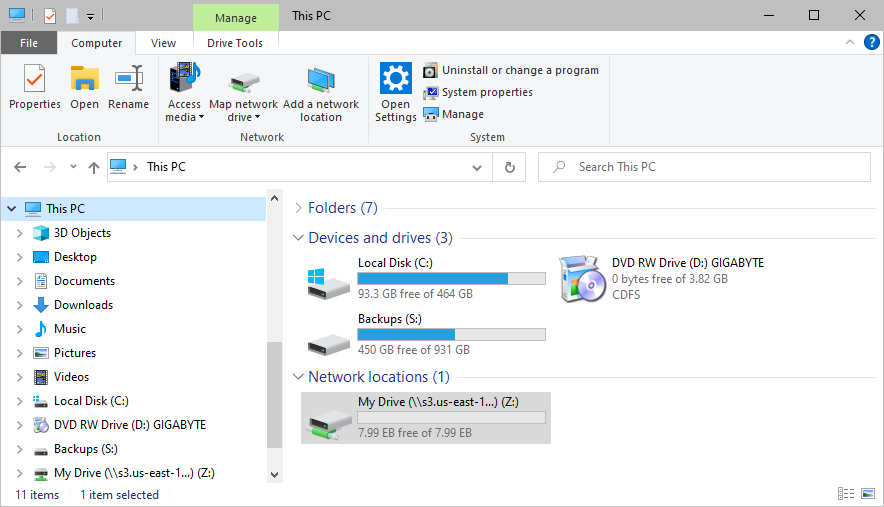
We appreciate your feedback. If you have any questions, comments, or suggestions about this article please contact our support team at kb@nsoftware.com.

